LinkedIn has over 660 million active users.
More than 30 million companies are listed on LinkedIn.
Approximately 15% of all LinkedIn users are senior-level influencers.
LinkedIn is the second-most popular platform among businesses.
All these data points to just one direction. If you want to get connected with your prospective employers, you must have a profile on LinkedIn.
LinkedIn is a social media platform for the professionals. It is very much different from the other platforms such as Facebook or Twitter. This doesn’t mean that you shouldn’t be on those platforms or looking to get connected with people over there. But professionally speaking, LinkedIn must be your ‘go to’ destination for all your professional needs.
And being on LinkedIn implies that you enrich your profile with as many professional attributes as possible so that your prospective employers know why you would be a good pick for their companies. And one such attribute is your ‘Licenses & certifications’. A certificate indicates that you are an expert at a said field. So, if you have completed a course on Dozent LMS, but wondering how to add a certificate to your LinkedIn profile, here’s how you can do that:
- Log In to your LinkedIn profile.
- Click on your name as shown on the left sidebar on your homepage to go to your Profile.
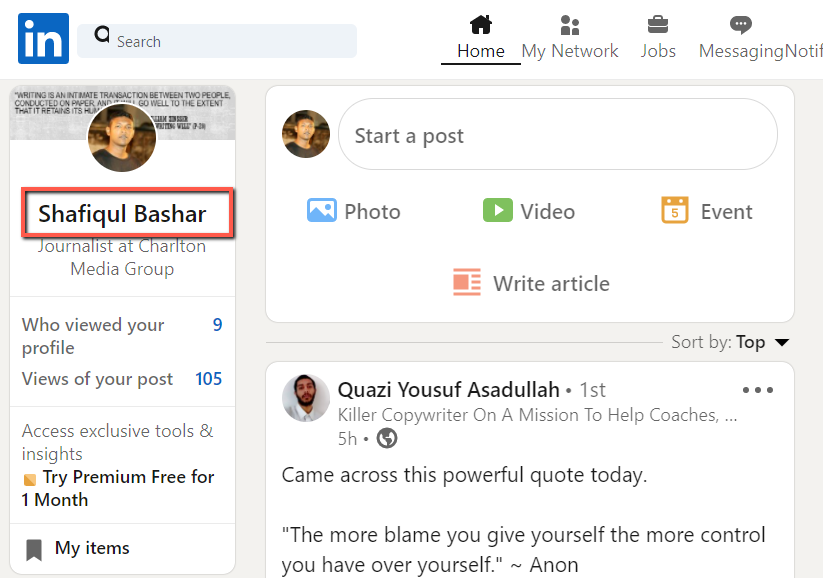
- Click on the Add profile section.
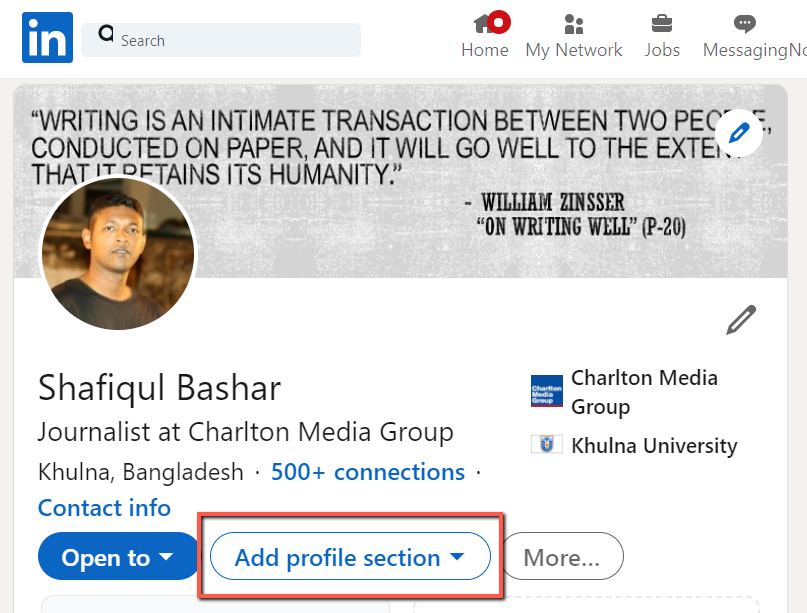
- Scroll down to find Licenses & certifications. Click on that to get the add option.
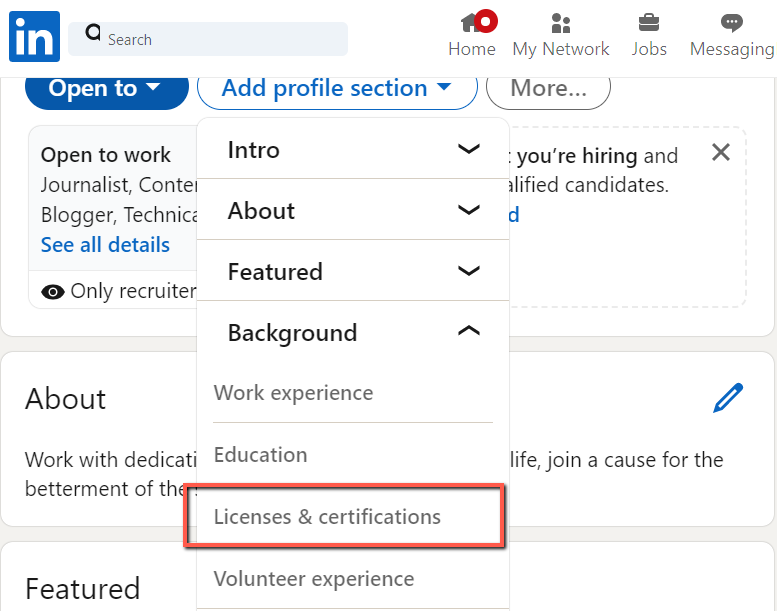
- On the Add licenses & certifications page, fill in the course name and issuing organization.
- Check the box underneath that says ‘This credential does not expire’ as none of our certificates have an expiration date.
- Now hit Save and your certificate will be saved and shown on your profile.
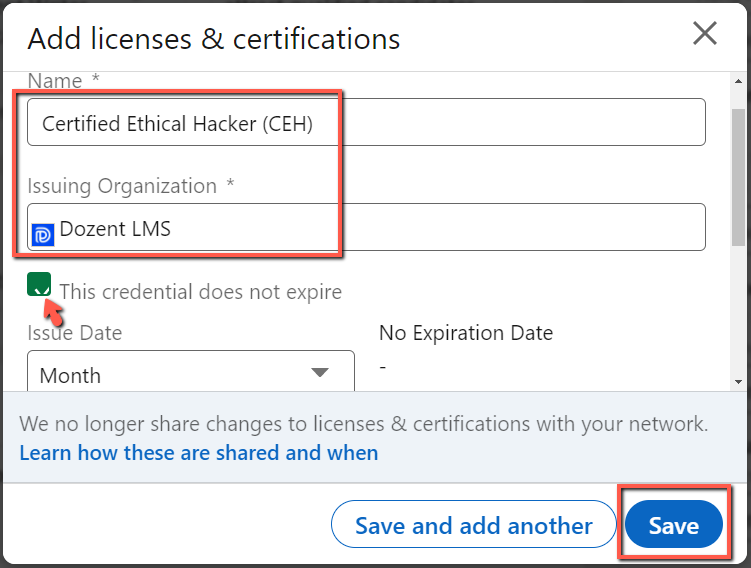
- Now anyone who’s viewing your profile can see that you have a certificate of completion in a course.
Note: This way, your employers will only see that you have a certification in a certain course. But they won’t be able to see the certificate itself because LinkedIn doesn’t give you the option to upload a copy of your certificate on their platform. So if employers need, they can ask for a proof and you may send over the copy via messaging or email. But there’s another way by which you can show them a copy of your certificates right away.
To show a copy of your certificate on LinkedIn profile, follow these steps:
- Upload the copy to a cloud server from where you can generate a link. For example, you can upload it to Google Drive, One Drive, or on your portfolio website. We’re using Google Drive to store the copy.
- Now generate a shareable link from the Drive for that particular file. Be sure to unrestrict the copy by selecting ‘Anyone with the link’.
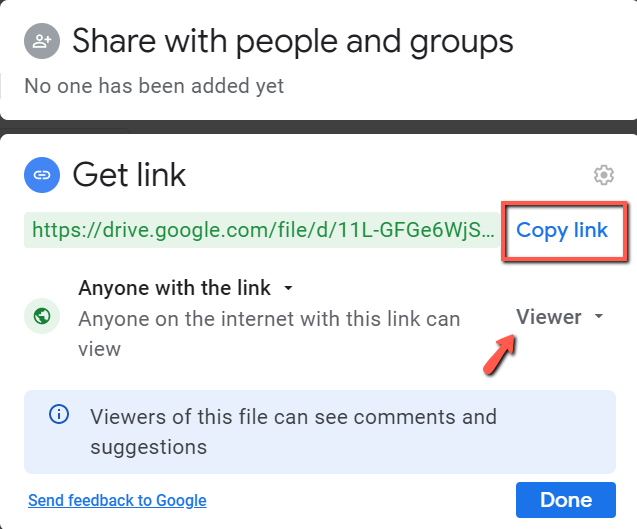
- Now go to your LinkedIn profile and find the Licenses & certifications section.
- Under the section, click the Pen icon beside the certificate name to open the edit option.
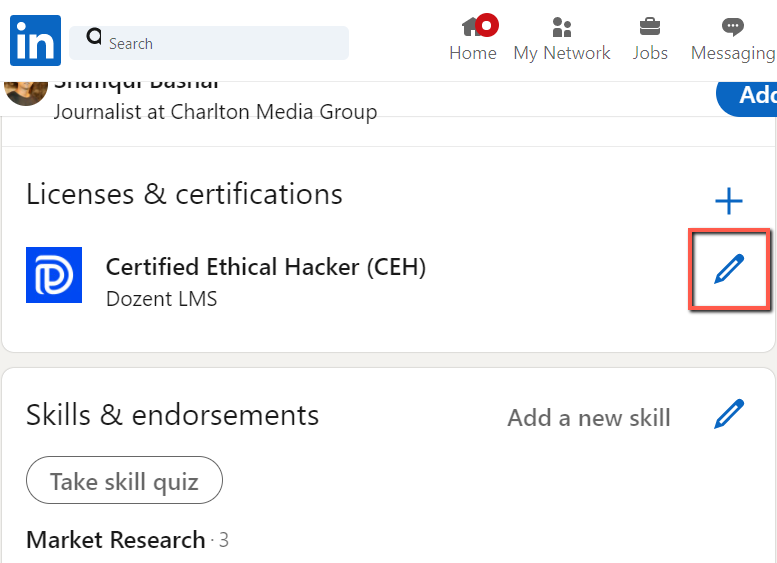
- On the edit page, scroll down to find the Credential URL box. Paste the Drive link in the box and hit Save.
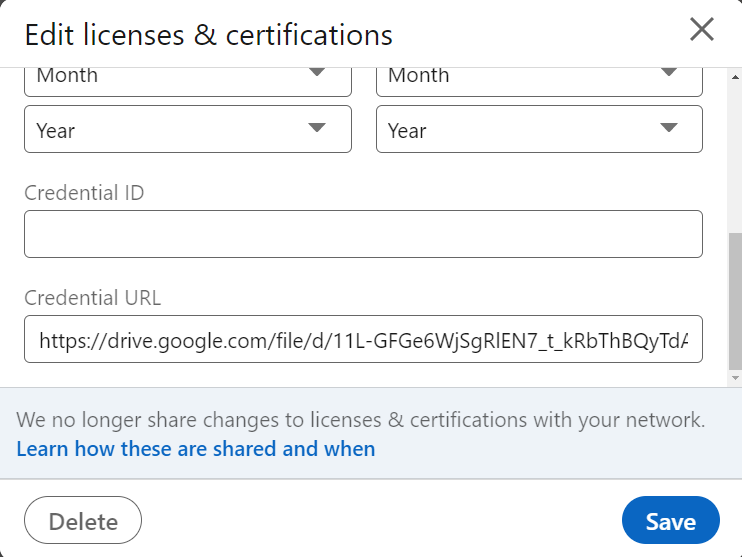
- Congratulations! Now a See credential option is added to your certificate.
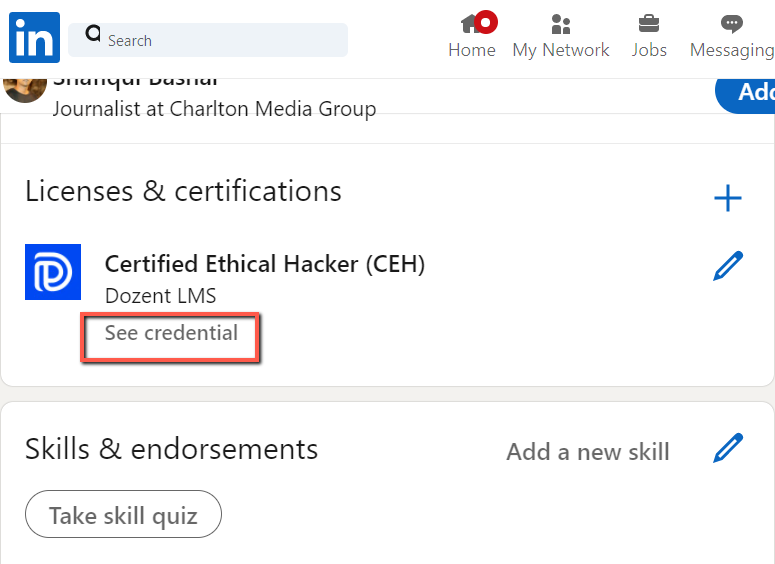
- Anyone can click on the link and see the proof of your certificate now.
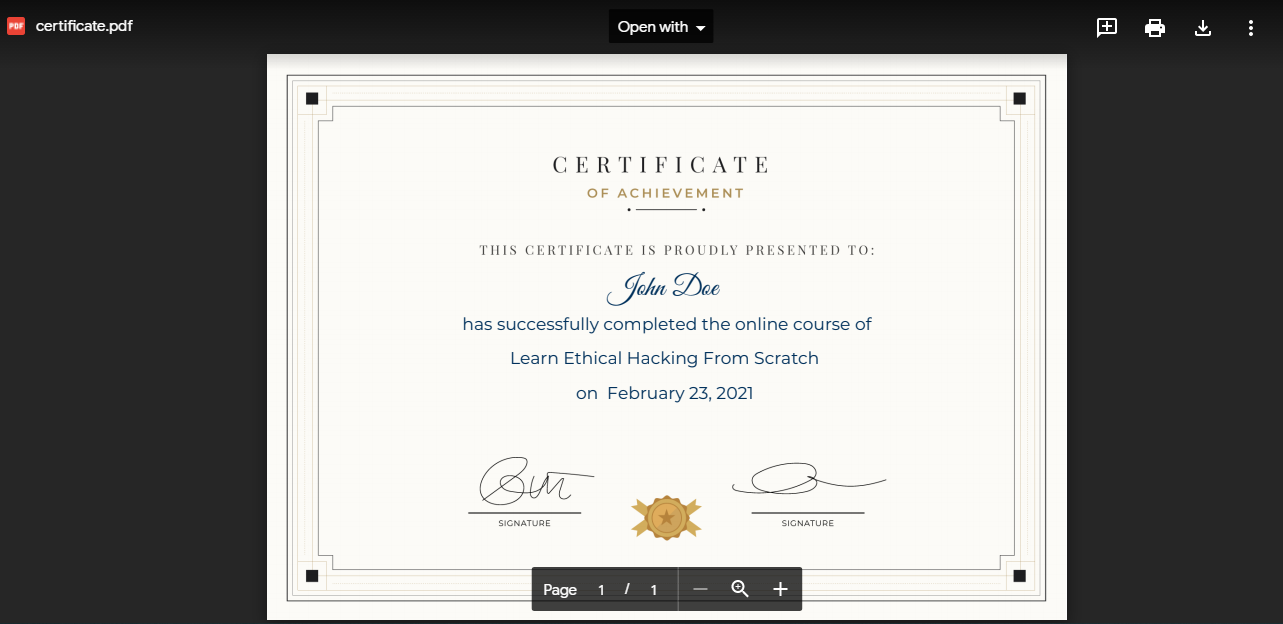
This way, you can add as many certificates as you want to your profile. Because in the professional world, it’s always “the more, the better”.
We hope you have enjoyed reading this article. Read more to explore the top LinkedIn profile tips for job seekers.
